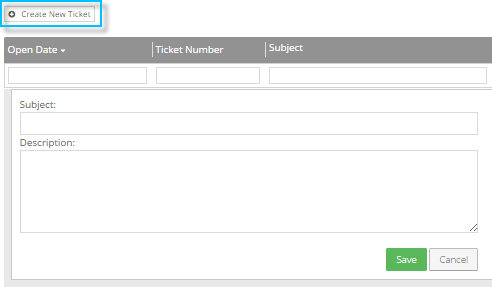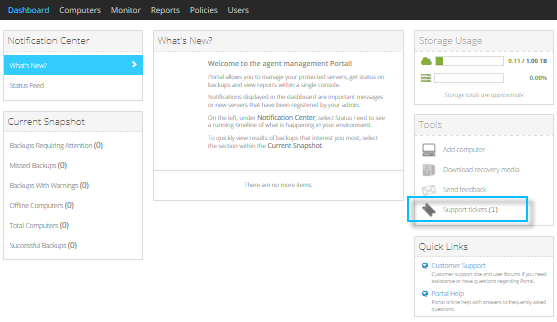
If you need assistance when setting up or using E2 data protection, you can enter a Support ticket in Portal. Support staff will then investigate your issue and contact you, if necessary.
To determine whether an issue has been investigated, you can view your site’s Support tickets in Portal.
To view and add Support tickets:
1. On the right side of the Dashboard, click Support tickets.
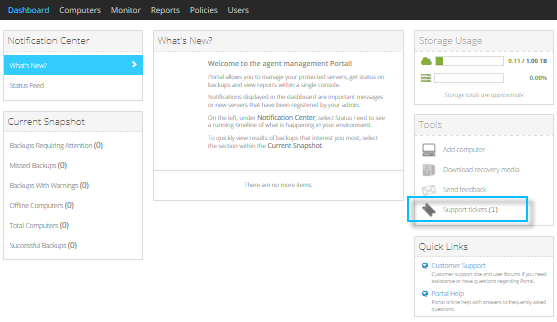
If users in your site have entered Support tickets, the tickets appear on the page. The Status column shows the status of each ticket. Possible statuses include:
•New — The issue has not been investigated yet.
•Pending Internal — A Support staff member needs to do something related to the issue.
•Pending External — A user in your organization needs to do something related to the ticket (e.g., confirm that the reported issue has been resolved).

2. To add a new Support ticket, do the following:
a. Click Create New Ticket at the top left of the list.
An editor appears for entering a Support ticket.
b. In the Subject box, enter a title for the Support ticket.
c. In the Description box, enter a detailed description of the issue.
d. Click Save.