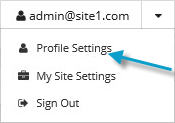
If you sign in to Portal using credentials that are also used to sign in to other systems, you cannot change your sign-in password using Portal. Because single sign-on credentials are managed and authenticated by an external identity server (e.g., Active Directory), you must change your sign-in password outside of Portal.
If you are an Admin user or regular user that signs in using single sign-on credentials, you must enter an Agent Registration password before you can register agents to Portal. Changing the Agent Registration password does not change your password for signing in to Portal. For more information, see Users with single sign-on credentials.
Super users and Admin users can also set and change users’ Agent Registration passwords. See Change a user’s information.
To change your Agent Registration password:
1. At the top of the Portal page, click the user name that you used to sign in to Portal.
A user menu appears.
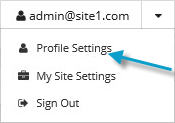
2. Click Profile Settings.
Your profile appears. If you sign in to Portal using credentials that are also used to sign in to other systems, your profile includes a section for changing your Agent Registration password.
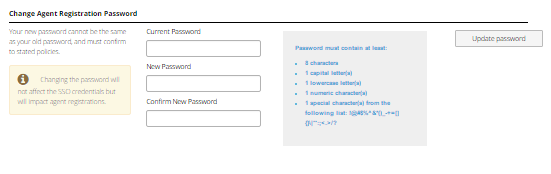
3. If the Current Password box appears, type your current password.
The Current Password box does not appear if you have not entered an Agent Registration password in Portal yet.
4. In the New Password and Confirm New Password boxes, type your password.
Your new password must meet the requirements shown on the page.
5. Click Change.