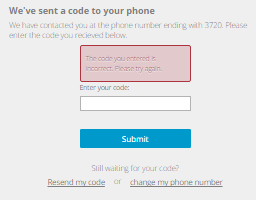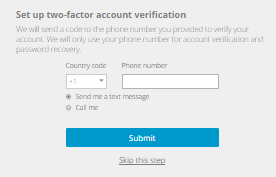
You might be prompted to set up two-factor account verification when you sign in to Portal.
When two-factor account verification is set up for your account, you are sometimes prompted to enter a verification code when you sign in. For example, you are prompted to enter a verification code every 30 days, and when you sign in to Portal from a new web browser. This extra layer of account security is only available in some Portal instances.
If you have not set up two-factor verification before, you can skip setting it up when prompted at sign-in. You can set up two-factor account verification at any time by entering a phone number in your profile settings. See Set up or change two-factor account verification.
To set up or skip two-factor account verification when prompted at sign-in:
1. Sign in to Portal. See Sign in.
If the Set up two-factor account verification page appears, you can set up two-factor verification. If this page does not appear, you can check your profile settings to see if you can set up two-factor verification. See Set up or change two-factor account verification.
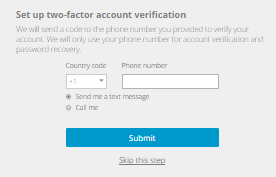
2. Do one of the following:
•If you want to skip setting up two-factor verification and the Skip this step option appears at the bottom of the page, click Skip this step.
The Skip this step option is not available if you have set up two-factor account verification before.
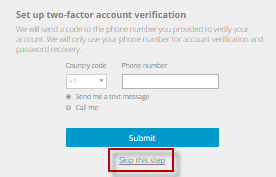
•To set up two-factor verification for your account, do the following:
i. Specify a phone number for receiving verification codes.
ii. Select Send me a text message to receive a verification code in a text message, or select Call me to receive a code in an automated voice call.
iii. Click Submit.
The We’ve sent a code to your phone page appears.
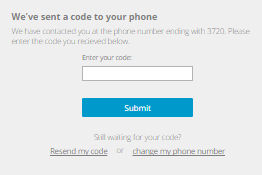
iv. Check your phone for a text message or automated voice call with an account verification code. Enter the code in the Enter your code box, and click Submit.
If a You’ve set up two-factor account verification message appears, click Take me to Portal.
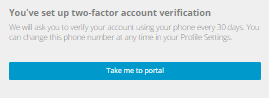
If a message states that the code you entered is incorrect, enter the code again, and click Submit. You can also click Resend my code to receive a new account verification code, or click change my phone number to enter a new phone number for receiving codes.