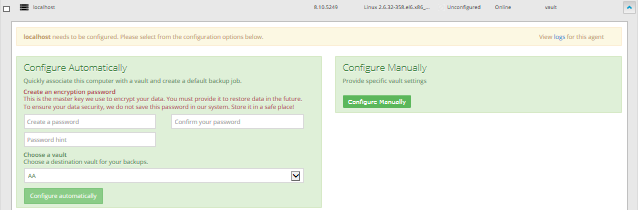
Portal can automatically create a backup job for a Linux computer that does not have a backup job. An automatically-created job backs up everything from the root, and is scheduled to run every night.
After a job is automatically created, you can change the job settings, if desired. For example, you can specify different directories to back up or change the schedule for running the job.
A valid vault profile must be available before Portal can automatically create a backup job.
After a job is created, you can change the job settings, if desired. For example, you can specify different folders to back up or change the schedule for running the job.
To add the first backup job for a Linux computer:
1. On the navigation bar, click Computers.
The Computers page shows registered computers.
2. Find a Linux computer, and expand its view by clicking the computer row.
If a backup job has not been created for the computer, the Configure Manually box appears. If a backup job has not been created for the computer and at least one vault profile is available, the Configure Automatically box also appears.
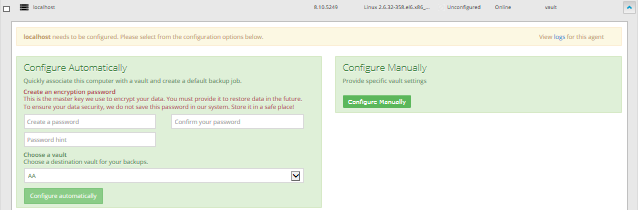
3. Do one of the following:
•To create a backup job manually, click Configure Manually. See Add a Linux backup job.
•To automatically create a backup job for the computer, do the following:
a. In the Create a password and Confirm your password boxes, enter an encryption password.
Important: Your encryption password is required for restoring your data, so be sure to store it somewhere safe. If you forget the password, you will not be able to restore your data. The password is not maintained anywhere else and cannot be recovered.
b. In the Password hint box, enter a hint to help you remember the encryption password.
c. If the Assign the computer to a site list appears, choose a site for the computer.
The site list appears if you are signed in as an Admin user in a parent site that has child sites, and the computer is currently in the parent site. The list includes the parent site if it has a vault profile, and all child sites.

d. If more than one vault is available, choose a vault from the Choose a vault list.
e. Click Configure automatically.
If the configuration succeeds, a backup job appears for the computer.
If the automatic job configuration fails, do the following:
a. Click Configure Manually.
b. On the Vault Settings tab, click Add Vault.
c. In the Vault Settings dialog box, enter vault information and credentials.
d. Create a backup job manually. See Add a Linux backup job.