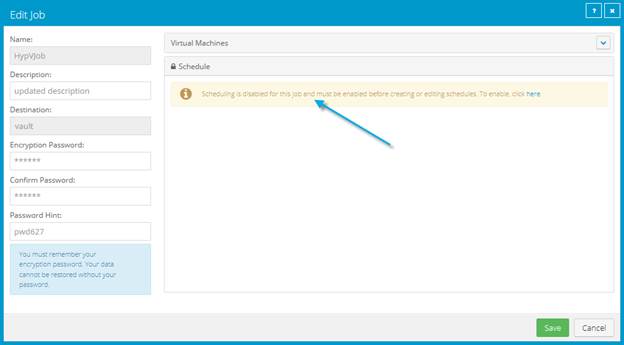
Admin users can disable or enable all scheduled backup jobs for a computer or protected environment.
Note: You can also disable or enable a specific schedule for a backup job.
When you disable all scheduled jobs for a computer or protected environment, backup jobs do not run according to any schedules. When jobs are disabled for most computers and protected environments, the Enable check box in the View/Add Schedule dialog box is cleared. When jobs are disabled for a Hyper-V environment, you cannot view or edit schedules in the Schedule area of the Edit Job dialog box (as shown in the following screenshot).
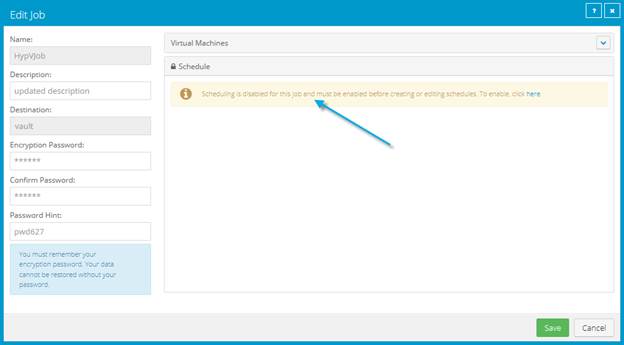
When you enable scheduled jobs for most computers or protected environments, the Enable check box in the View/Add Schedule dialog box is selected for all schedules (as shown in the following screen), and all jobs run according to all schedules.
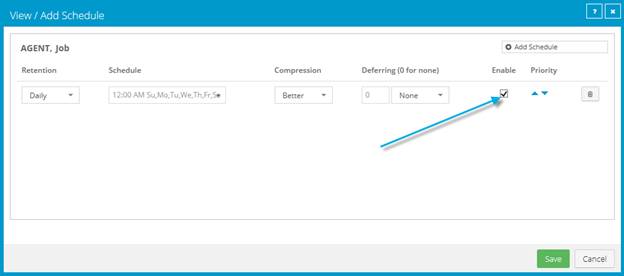
Enabling all scheduled jobs can be particularly useful after a Hyper-V disaster recovery. When you recover jobs and settings from an offline Hyper-V Agent, all scheduled backup jobs for the Agent are disabled.
When you enable scheduled jobs for a Hyper-V environment, jobs run according to any schedules where the Enable check box is selected in the Edit Job dialog box.
To enable or disable all schedules:
1. On the navigation bar, click Computers.
A grid lists available computers.
2. Select the check box to the left of each computer or protected environment for which you want to enable or disable all schedules.
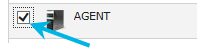
3. In the Actions list, do one of the following:
•To enable all schedules for the selected computers, click Enable Scheduled Jobs.
•To disable all schedules for the selected computers, click Disable Scheduled Jobs.