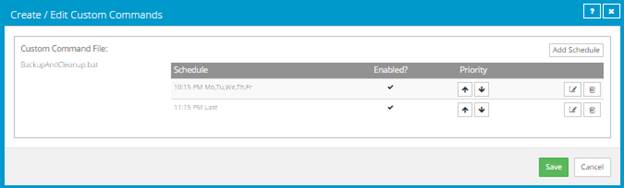
You can edit existing schedules for custom commands.
To edit a custom command schedule:
1. On the navigation bar, click Computers.
The Computers page shows registered computers.
2. Find the computer with the custom command schedule that you want to edit. Expand its view by clicking its row.
3. Click the Jobs tab.
4. Do one of the following:
•In the Name column, click the name of the custom command with the schedule that you want to edit.
•In the Select Action menu of the custom command with the schedule that you want to edit, click Edit Custom Command.
The Create / Edit Custom Commands dialog box shows existing schedules for the custom command.
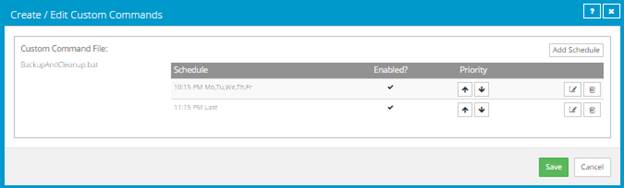
5. In the row of
the schedule that you want to edit, click the Edit Schedule button.  Change the Schedule View, Run
on, or At values, and then click Confirm.
Change the Schedule View, Run
on, or At values, and then click Confirm.
6. To change the priority order of multiple schedules, click the Priority arrows to change the order of the schedule rows. Schedules higher in the list have a higher priority than schedules lower in the list.
If a command is scheduled to run at the same time by multiple schedules, the job only runs once at the scheduled time.
7. Click Save.