
When you restore data from a Windows, UNC, Linux or UNIX backup job, you can search for files to restore or exclude from the restore.
To search for files to restore:
1. In the
Restore dialog box, click the Search button. 
The Search for files dialog box appears.
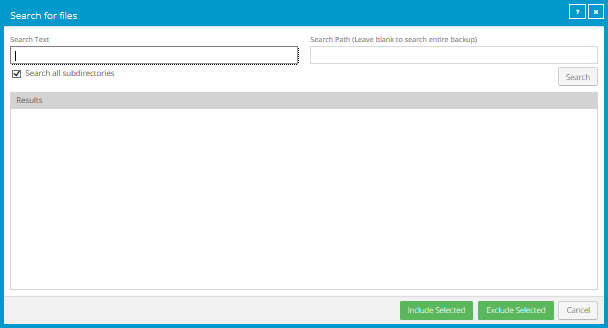
2. In the Search Text box, enter the file name to search for. You can include asterisks (*) as wildcard characters.
3. To search for files in a specific folder in the backup, enter the path in the Search Path box.
4. To search for files only in the specified folder, clear the Search all subdirectories check box.
5. Click Search.
The Results box lists files that match the search criteria.
6. In the Results box, select files to include or exclude. To select multiple consecutive items, press SHIFT while clicking the first and last items in the list. To select multiple items, press CTRL while clicking the items.
7. Do one of the following:
•To restore the selected files, click Include Selected.
•To exclude the selected files from the restore, click Exclude Selected.