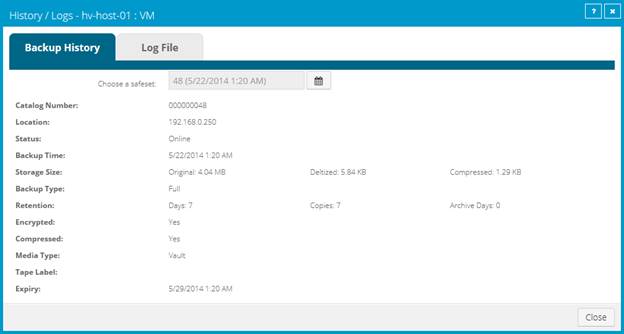Completed — Indicates that the VM
has been backed up.
Completed — Indicates that the VM
has been backed up.Hyper-V backup jobs can include multiple VMs, but each VM is backed up as a separate task on the vault. You can view historical backup information and logs separately for each Hyper-V VM.
To view a Hyper-V VM’s backup history and logs:
1. On the navigation bar, click Computers.
The Computers page shows registered computers.
2. Find the Hyper-V computer for which you want to view the backup history and logs, and click the row to expand its view.
3. Click the Virtual Machines tab.
The Virtual Machines tab shows VMs in the Hyper-V cluster or standalone host. The Backup Status column shows the backup status of each VM. Possible statuses include:
• Completed — Indicates that the VM
has been backed up.
Completed — Indicates that the VM
has been backed up.
• Missed
Missed
• Deferred
Deferred
Note: Hyper-V VM backups can be deferred when they are run manually (ad hoc), but not when they are scheduled to run.
• Not Protected — Indicates that
the VM is not part of a backup job.
Not Protected — Indicates that
the VM is not part of a backup job.
• Never Run — Indicates that the VM
is part of a backup job that was never run.
Never Run — Indicates that the VM
is part of a backup job that was never run.
• In Progress
In Progress
• Failed
Failed
• Cancelled
Cancelled
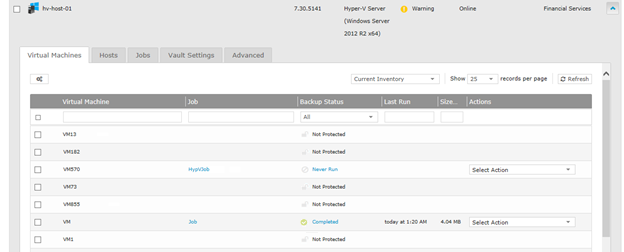
4. Click the Backup Status column of the VM for which you want to view the backup history and logs.
The History / Logs window lists log files from the date selected in the calendar.
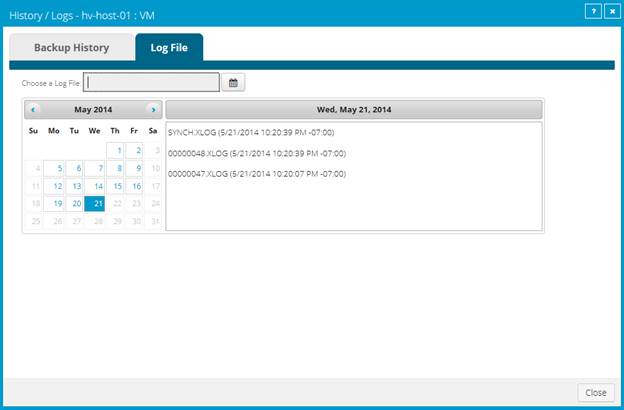
5. To view a log file for a process on the selected date, click the process. The log file appears.
6. To view a log
file for a different date, click the calendar button.  In the calendar that appears, click the
date of the log that you want to view. In the list of processes on the selected
date, click the process for which you want to view the log. The log file
appears.
In the calendar that appears, click the
date of the log that you want to view. In the list of processes on the selected
date, click the process for which you want to view the log. The log file
appears.
7. To view safeset information for a particular VM backup, click the Backup History tab. The tab shows information for the VM’s most recent backup.
To view information for a different safeset, click the
calendar button.  In the calendar
that appears, click the date of the backup for which you want to view
information. In the list of backups on the selected date, click the backup for
which you want to view information. The tab shows safeset information for the
selected backup.
In the calendar
that appears, click the date of the backup for which you want to view
information. In the list of backups on the selected date, click the backup for
which you want to view information. The tab shows safeset information for the
selected backup.