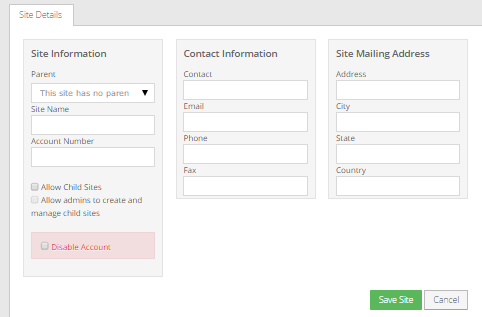
Super users can create child sites in Portal. Admin users can also create child sites in parent sites where Admin users are allowed to manage child sites.
A child site represents an organization that is related to a parent organization in Portal. For example, a child site could represent one location of a company with multiple offices.
To create a child site:
1. When signed in as a Super user, or as an Admin user who can manage child sites, click Sites on the navigation bar.
The Sites page shows existing sites.
2. Do one of the following:
•In the grid, find the parent site for the new child site. Open the site by clicking its row. On the Child Sites tab, click Create New Site.
Note: The Child Sites tab only appears for parent sites where child sites are allowed.
•Above the grid, click Create New Site. In the Parent list, click the parent site for the new child site.
Note: The Parent list only includes parent sites where child sites are allowed.
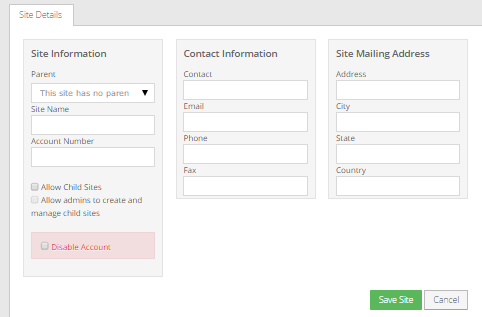
3. In the Site Name box, enter a name for the new site. The site name must be unique, and cannot exceed 255 characters.
4. Enter other site information on the Site Details tab.
5. Click Save Site.
The Site Details tab closes. The new child site appears in the Sites grid, and on the Child Sites tab of the parent site.