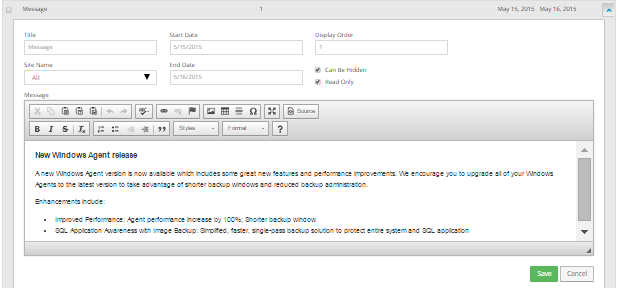
Super users can edit existing messages for users, including the content, date range, display order, and other other options.
To edit a Dashboard message:
1. When signed in as a Super user, click Custom Feed Items on the navigation bar.
The Custom Feed Items page lists existing messages.
2. Find the message that you want to edit, and expand it by clicking its row.
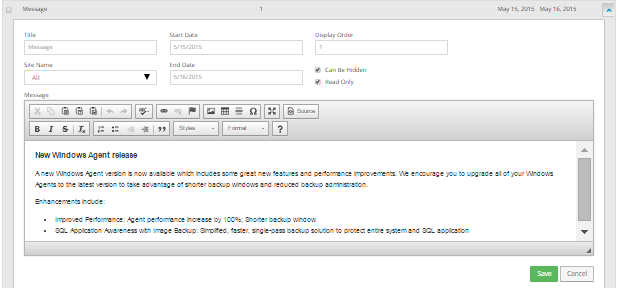
3. Do one or more of the following:
•In the Title box, type a title for the message.
The title does not appear with the message. The title is only used to identify the message on the Custom Feed Items page.
•In the Site Name list, do one of the following:
•To show the message to users in all sites, select All.
•To show the message to users in one site, select the name of the site.
•Click the Start Date box. In the calendar that appears, click the first date to display the message.
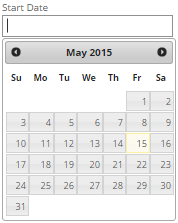
•Click the End Date box. In the calendar that appears, click the date when the message will no longer appear.
•In the Display Order box, enter a number that represents the position of the message relative to other messages in the list.
•Do one of the following:
•To allow users to hide the message, select Can Be Hidden.
•To prevent users from hiding the message, clear Can Be Hidden.
•Do one of the following:
•To prevent users from commenting on the message, select Read Only.
•To allow users to comment on the message, select Read Only.
4. Click Save.