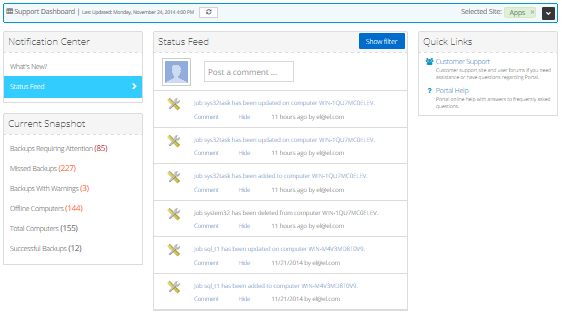
On the Dashboard page in Portal, Support users can monitor events and computers in any site.
To monitor events and computers as a Support user:
1. When signed in as a Support user, click Dashboard on the navigation bar.
If a site is not selected, the Support Dashboard appears. Click Select in the row of the site for which you want to view information.
The Current Snapshot shows backup job and computer statistics for the site and any child sites. The site name appears in the Selected Site box. For more information, see Monitor backups and computers using the Current Snapshot.
2. To view notifications about recent events in the site, click Status Feed. For more information, see Monitor recent events using the Status Feed.
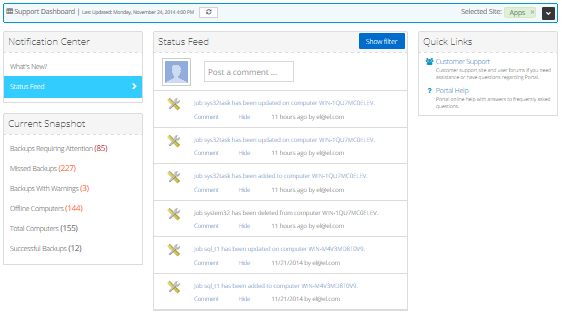
3. To monitor events and computers in another site, click the Support Dashboard bar at the top of the page. The Support Dashboard appears. In the row of the site for which you want to monitor events and computers, click the Select button.
The page shows information for the selected site and any child sites.