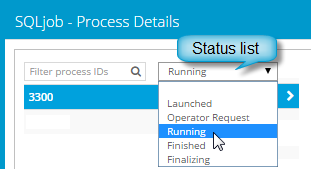beside the job name.
beside the job name.
In the Process Details dialog box, you can view information about running, queued and recently-completed processes for a job. Processes include backups, restores and synchronizations. Process information is typically deleted within an hour after the process ends.
To view current process information for a job:
1. Do one of the following:
•On the Computers page, on the Jobs tab, start a backup, restore or synchronization.
•On the Computers page, on the Jobs tab, click the “In Progress”
symbol  beside the job name.
beside the job name.
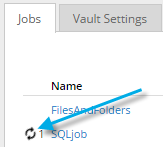
•On the Monitor page, click the “In Progress” symbol  beside the job name.
beside the job name.
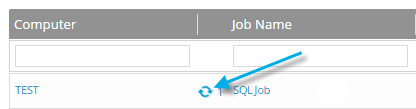
The Process Details dialog box lists processes that are running, queued and recently completed for the job. Detailed information is shown for the process that is selected on the left side of the dialog box.
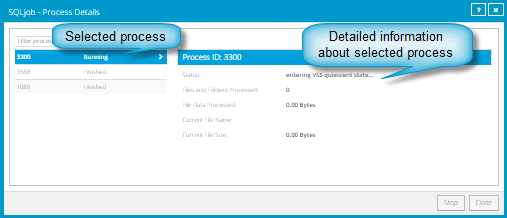
2. To view information about a different process, click the process on the left side of the dialog box.
Detailed information for the process is shown at the right side of the dialog box.
3. To show only some processes in the dialog box, do one of the following in the status list:
•To only show queued processes, click Launched.
•To only show processes that are waiting for user action, click Operator Request.
•To only show processes that are in progress, click Running.
•To only show completed processes, click Finished.
•To only show processes that are finishing, click Finalizing.