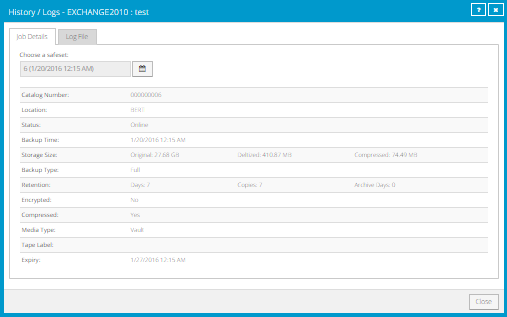To determine whether a backup or restore completed successfully, or to determine why a process failed, you can view a job’s process logs.
Note: When you run an Exchange database restore with the Start Hard Recovery option selected, the process of restoring database files is recorded in the process logs. The process of replaying transaction logs into the database is recorded in the Windows Event Viewer.
You can also view information about safesets created for the job. A safeset is an instance of backup data on the vault. For most Agents, one safeset is created by each successful backup.
To view a job’s process logs and safeset information:
1. On the navigation bar, click Computers.
The Computers page shows registered computers.
2. Find the computer for which you want to view logs, and click the row to expand its view.
On the Jobs tab, the Last Backup Status column shows the status of each backup job.

3. To view log files for a job, do one of the following:
•In the job’s Select Action menu, click History / Logs.
•In the Last Backup Status column, click the job status.
The History / Logs window lists the most recent backups, restores and synchronizations on the computer.
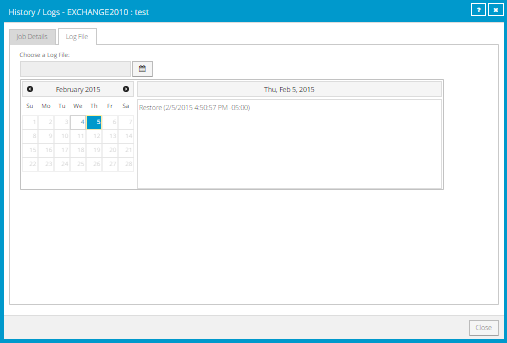
4. To view
processes for a different day, click the calendar button.  In the calendar that appears, click the
date of the log that you want to view. In the list of processes on the selected
date, click the process for which you want to view the log.
In the calendar that appears, click the
date of the log that you want to view. In the list of processes on the selected
date, click the process for which you want to view the log.
The History / Logs window shows the selected log.
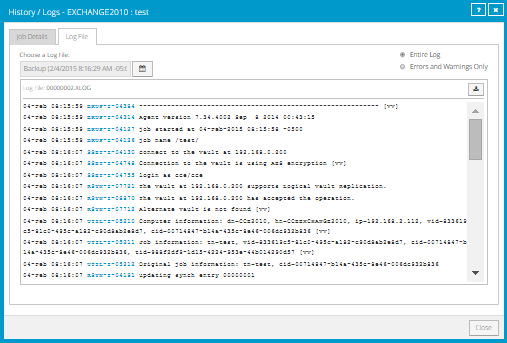
5. To only show errors and warnings in the log, click the Errors and Warnings Only option at the top right of the window.
6. To view safeset information for a particular backup, click the Job Details tab. The tab shows safeset information for the job’s most recent backup.
To view information for a different safeset, click the
calendar button.  In the calendar
that appears, click the date of the backup for which you want to view
information. In the list of backups on the selected date, click the backup for
which you want to view information. The tab shows safeset information for the
selected backup.
In the calendar
that appears, click the date of the backup for which you want to view
information. In the list of backups on the selected date, click the backup for
which you want to view information. The tab shows safeset information for the
selected backup.