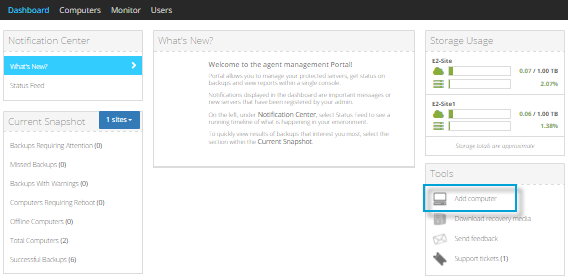
You must install agent software on every Windows and Linux computer that you want to protect, and in each Hyper-V and vSphere environment that you want to protect. You can download agent software from Portal.
Note: To back up a Hyper-V or vSphere environment to E2 hardware, you must configure your hardware with a static IP address. For assistance, please contact Support.
To download and install agent software for a computer:
1. In a web browser, go to the Portal website and sign in.
If possible, use a web browser on the computer where you want to install the software. Alternatively, you can transfer downloaded software to the computer where you want to install it.
To sign in to Portal for the first time, use the username and password that you received in your purchase confirmation and credential emails. You are then prompted to change your password.
2. On the right side of the Dashboard, click Add computer.
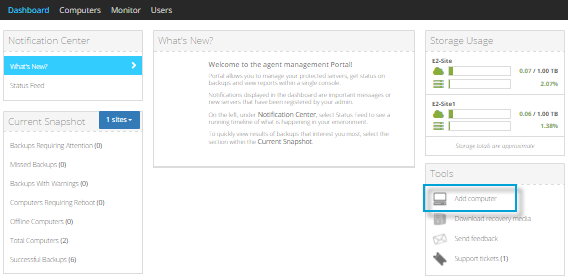
Note: You can also start this process on the Computers page, by clicking Add New Computer in the Actions list.
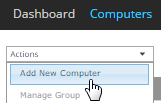
The Agent Downloader dialog box appears.
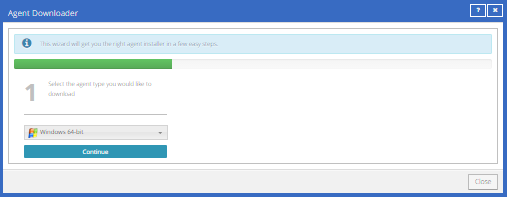
3. In the agent type list, select the appropriate agent software for the computer that you want to protect, and then click Continue. For example, to protect a 32-bit Windows computer, select the Windows 32-bit agent.
Note: To determine whether a computer is 64-bit or 32-bit, see the documentation for the computer.
For a Hyper-V environment, you must download two agent services: Hyper-V Agent Management and Hyper-V Agent Host.
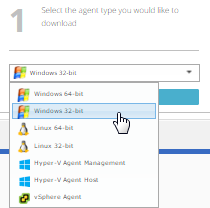
4. Review information about the selected agent software, and then click Download.
5. When the software has finished downloading, install the agent software.
To install a Windows Agent, double-click the downloaded installation kit and follow the prompts.
To install another agent type, see Install the Linux Agent, Add a vSphere environment, or Add a Hyper-V environment.