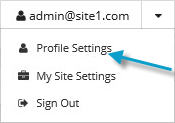
You can change your password any time you are signed in to Portal.
If you sign in to Portal using single sign-on credentials, you cannot change your password using this procedure; you must change your password outside of Portal. However, Admin and regular users with single sign-on credentials can set Agent Registration passwords in Portal. See Change your Agent Registration password.
To change your password:
1. At the top of the Portal page, click the email address that you used to sign in to Portal.
A user menu appears.
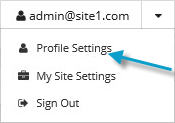
2. Click Profile Settings.
Your profile appears. Your profile includes a section for changing your password.
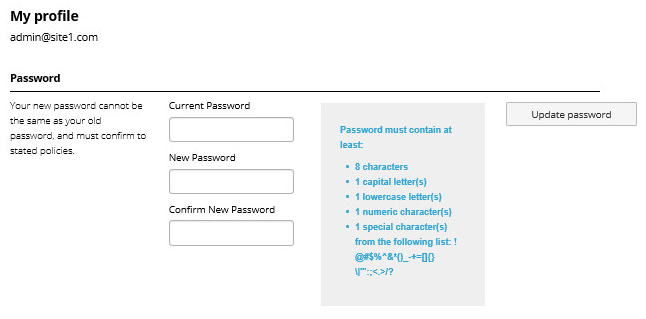
3. In the Current Password box, type your current password.
4. In the New Password and Confirm New Password boxes, type your new password.
Your new password must meet the requirements shown on the page.
5. Click Update Password.