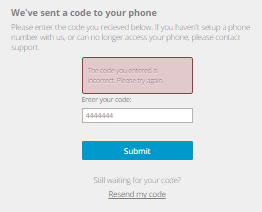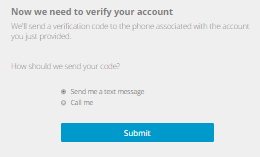
If you are prompted to verify your account when you sign in to Portal, you must enter an account verification code from a text message or automated voice call. The code is sent to a phone number that you specified when you set up two-factor account verification. To view or change the phone number, see Set up or change two-factor account verification.
You are sometimes prompted to enter a verification code when two-factor verification is set up for your account. For example, you are prompted to enter a code every 30 days, and when you sign in to Portal from a new web browser. Two-factor verification provides an extra layer of security for your account, and is only available in some Portal instances.
To verify your account:
1. Sign in to Portal. See Sign in.
If the Now we need to verify your account page appears, you must verify your account.
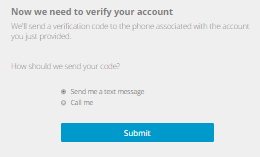
If the Set up two-factor account verification page appears, you can set up or skip two-factor verification. See Set up or skip account verification at sign-in.
If neither of these pages appear, you do not have to verify your account. You can check your profile settings to see if you can set up two-factor account verification. See Set up or change two-factor account verification.
2. Do one of the following:
•To receive a verification code in a text message, select Send me a text message.
•To receive a verification code in an automated voice call, select Call me.
3. Click Submit.
The We’ve sent a code to your phone page appears.
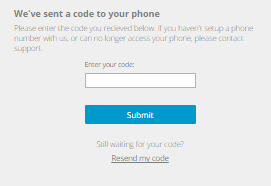
4. Check your phone for a text message or automated voice call with an account verification code. Enter the code, and then click Submit.
If the Dashboard appears, you are now signed in and can download and install agent software and set up backups.
If a message states that the code you entered is incorrect, enter the code again, and then click Submit. You can also click Resend my code to receive a new account verification code.