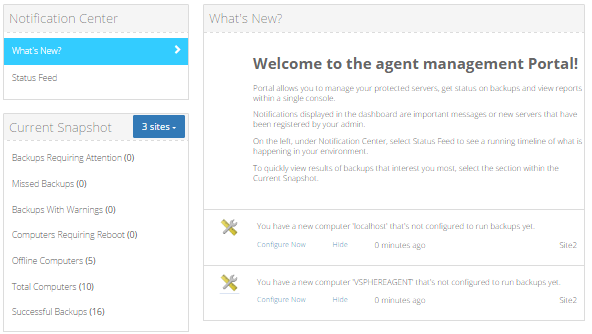
Your service provider can enter messages that appear in the Dashboard. You can view these messages and, in some cases, hide messages.
Notifications of newly-added computers also appear in the Dashboard. You can start to configure computers using links in these notifications. See Start configuring computers from Dashboard notifications.
To view and hide messages in the Dashboard:
1. On the navigation bar, click Dashboard.
2. In the Notification Center, click What’s New.
Messages from your service provider and notifications (e.g., notifications of newly-added computers in your site) appear in the center of the Dashboard.
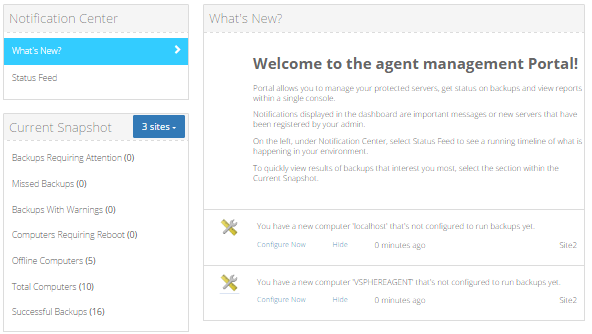
3. To hide a message that has a Hide link, click the link.
If you are signed in as a regular user, a confirmation dialog box appears. Click Yes to hide the message.
If you are signed in as an Admin user, a Hide Status dialog box appears. Do one of the following:
•To hide the message from your own message list, click Hide From My Status Feed.
•To hide the message from the message list for all users in your site, click Hide For All Users.
If a Hide link does not appear under a message, you cannot hide the message.