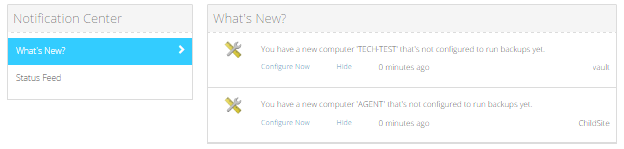
When a computer is first added in Portal, a notification appears on the Dashboard page. You can start to configure a computer by clicking a link in its notification.
To start configuring computers from Dashboard notifications:
1. On the navigation bar, click Dashboard.
2. In the Notification Center, click What’s New.
Messages from your service provider and notifications of newly added computers in your site appear in the center of the Dashboard.
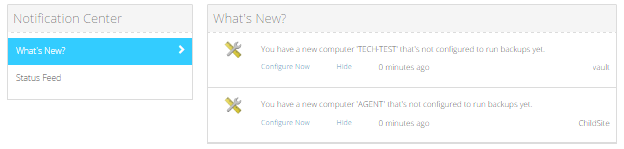
3. In the notification for the computer that you want to configure, click the Configure Now link.

If a message states that you need to add a vault profile before you can configure backups, click the following link: add a vault profile.

If an Automatic Agent Configuration dialog box appears for a Windows or Linux computer, do the following:
a. Enter an encryption password in the Create a password and Confirm your password boxes.
Important: Your encryption password is required for restoring your data, so be sure to store it somewhere safe. If you forget the password, you will not be able to restore your data. The password is not maintained anywhere else and cannot be recovered.
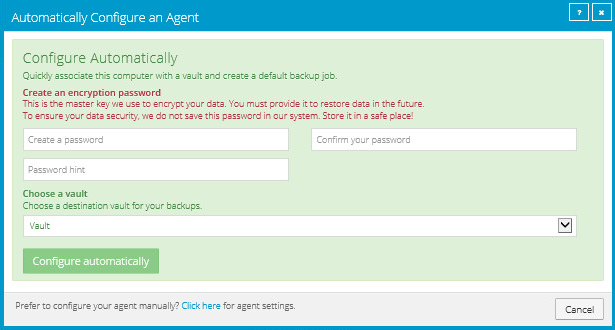
b. In the Password hint box, enter a hint to help you remember the encryption password.
c. If the Assign the computer to a site list appears, choose a site for the computer.
The site list appears if you are signed in as an Admin user in a parent site that has child sites. The list includes the parent site and all child sites in the parent site.

d. If more than one vault is available, choose the vault for receiving backups from the Choose a vault list.
If no vault is available, you must add a vault profile before you can automatically create a backup job.
e. Click Configure automatically.
Backups are then configured for the computer. You can view the resulting “CloudServerBackup” backup job on the Computers page. See View computer and job status information.
If an Automatic Agent Configuration dialog box appears for a vSphere environment, choose a vault from the Choose a vault list. If the Assign the computer to a site list appears, you can also choose a site for the computer. Click Configure automatically.
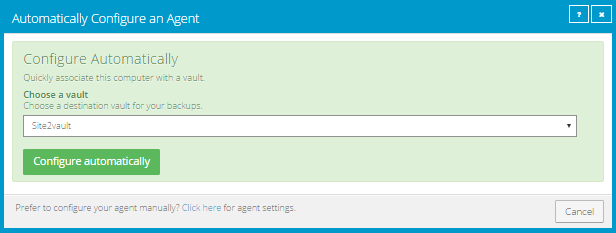
If you want to manually specify settings and create a backup job for the computer, click the following link: Click here
If you are directed to the Computers page, you can manually configure and add jobs for the computer or environment.