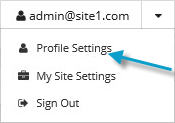
You can specify which items appear by default in your Status Feed, on the Computers page and on the Monitor page.
You can also temporarily change items in the Status Feed and filter records on a page. See Monitor recent events using the Status Feed and Filter records on a page.
Super users and Admin users can also change a user’s default page settings. See Change a user’s default page settings. Super users do not have their own default page settings, since they do not have access to the Status Feed, Computers page or Monitor page.
To change your default page settings:
1. At the top right of the Portal page, click your email address.
A user menu appears.
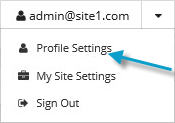
2. Click Profile Settings.
Your profile appears. Your profile includes a Default Views section for changing page settings.

3. Do one or more of the following:
•To choose items that should appear in your Status Feed, click the Status Feed list. Click items in the list until a check mark appears beside each item that you want in the Status Feed, and then click outside the Status Feed list.
•To specify which computers should appear on the Computers page, click a view in the Computer Page list.
A view is a set of saved or predefined criteria that records must match in order to appear on the page. See Filter records using a view.
•To specify which jobs should appear on the Monitor page, click the view in the Monitor Page list.
4. Click Update default views.