
To add a Hyper-V backup job:
1. On the navigation bar, click Computers.
The Computers page shows registered computers and environments.
2. Click the
Hyper-V environment row. 
3. Click the Jobs tab.
4. In the Job Tasks menu, click Create New Hyper-V Job.
The Create New Job dialog box appears. The Unprotected box shows VMs that are not included in a backup job.
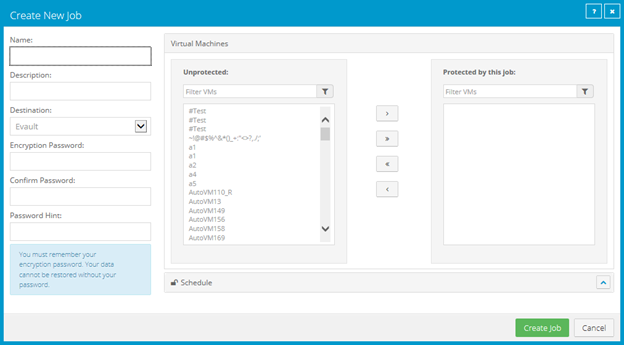
5. In the Create New Job dialog box, specify the following information:
•In the Name box, type a name for the backup job.
•In the Description box, type a description for the backup job.
•In the Destination list, select the vault where you want to save the backup data.
•In the Encryption Password and Confirm Password boxes, enter a data encryption password. You can also enter a password hint in the Password Hint box.
Important: You must enter the encryption password to recover your data. If you forget the password, you lose access to your data. The password is not maintained anywhere else and cannot be recovered.
Note: Hyper-V backup data is encrypted using the AES 256 encryption method.
6. Do one or more of the following until the Protected box shows all VMs that you want to include in the job:
•To find one or more VMs in the Unprotected or Protected box, enter characters from the VM names in the associated Filter VMs box.
•To add all VMs in the Unprotected box to the backup job, click
Protect all. 
•To add some VMs in the Unprotected box to the backup job, select
the VMs in the Unprotected box, and then click Protect selected.

To select multiple VMs in the list, press CTRL and click the VM names. To select multiple consecutive VMs in the list, press Shift and then click the first and last VM that you want to select.
•To remove all VMs in the Protected box from the backup job, click
Unprotect all. 
•To remove some VMs in the Protected box from the backup job,
select the VMs in the Protected box, and then click Unprotect
selected. 
To select multiple VMs in the list, press CTRL and click the VM names. To select multiple consecutive VMs in the list, press Shift and then click the first and last VM that you want to select.
Ensure that each VM that you want to include in the backup job appears in the Protected box.
7. To schedule the backup job to run, click Schedule. In the Schedule box that appears, create one or more schedules. See Add or edit a schedule for a Hyper-V backup job.
8. Click Create Job.