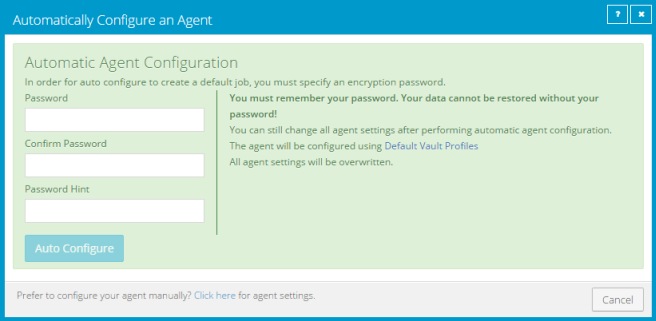
If you are replacing a system and want to migrate all data to a new computer (e.g., at the end of a lease) or in a disaster recovery situation, you can register the new computer with the vault as the old computer (i.e., reregister).
After you reregister a computer with the vault, you must synchronize existing backup jobs before they run successfully. See Synchronize a job.
If you want to restore data to another computer without replacing the existing computer, you can restore data from another computer. See Restore data from another computer.
Note: A different procedure is used to recover a protected Hyper-V environment. See Recover jobs and settings from an offline Hyper-V Agent.
To restore data to a replacement computer:
1. Download and install an Agent on the new or rebuilt computer.
2. On the navigation bar, click Computers.
A grid lists available computers.
3. Find the replacement computer to which you want to restore the data, and expand its view by clicking the computer row.
If the following messages appear, a backup job has not been created for the computer. Click the Click here for agent settings link.
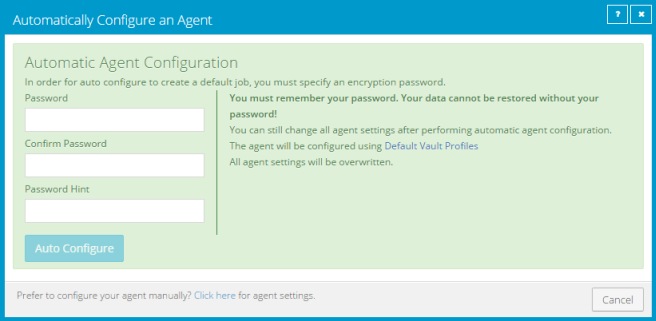
4. Click the Vault Settings tab.
5. Click Re-register.
Note: The Re-register button is only available for computers that do not have any vaults on the Vault Settings tab.
6. In the Vault Settings dialog box, in the Vault Profile list, select the vault where the backup from the original computer was stored.
7. Click Load Computers.
8. In the list of computers, click the name of the computer where the data was backed up. Click Save.
9. In the confirmation dialog box, click OK.
10. Click the Jobs tab.
11. Find a job whose data you want to restore, and click Restore in the job’s Select Action menu.
After the job information downloads, the remaining steps are the same as the steps for regular restores.