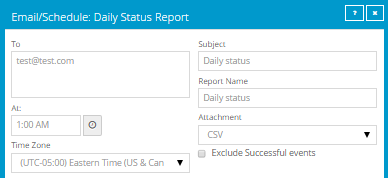
The Daily Status report includes backup status information for the previous 24 hours, including missed backups and running jobs for computers where Agent version 8.0 or later is installed. This report can be scheduled and emailed to users, but cannot be viewed in Portal.
Each scheduled Daily Status Report is listed in the Daily Status Report section on the Reports page.
To schedule the Daily Status report:
1. When signed in as an Admin user or Support user, click Reports on the navigation bar.
The Reports page lists available reports.
If you are signed in as a Support user, and the Support Dashboard appears on the Reports page, select a site. See View reports as a Support user.
2. In the Daily Status Report section, click Add New Report.
3. In the Email/Schedule dialog box, do the following:
•In the To box, type one or more email addresses that will receive the emailed report. Use commas to separate multiple email addresses.
•In the Subject box, type text for the subject line of the report email.
•In the Report Name box, type a name for the scheduled report. This name will appear in the Daily Status Report section on the Reports page.
•Using the At field, specify the time for running and emailing the report each day. In the Time Zone list, click the time zone of the specified time.
•To exclude completed backups from the report, mark the Exclude Successful events check box.
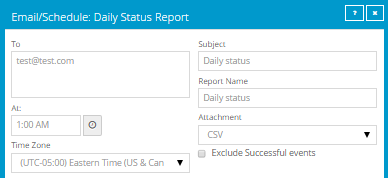
4. If the Email/Schedule dialog box includes a Report on Child Sites section, do one of the following:
•To include computers from child sites in the report, along with computers from the parent site, mark the check box for each child site.
•To only include computers from the parent site in the report, do not mark any child site check boxes.
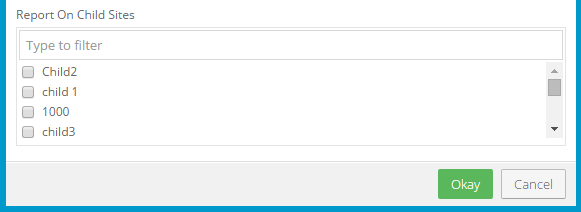
5. Click Okay.