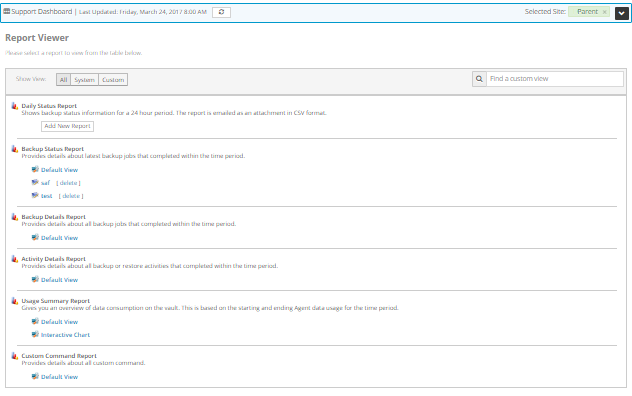
On the Reports page in Portal, Support users can view reports for any site and save customized report views. Support users can also schedule the Daily Status report to be emailed to users.
To view a report as a Support user:
1. When signed in as a Support user, click Reports on the navigation bar.
If a site is selected, the site name appears in the Selected Site box.
If a site is not selected, the Support Dashboard appears. Click Select in the row of the site for which you want to view reports.
The page lists available report views.
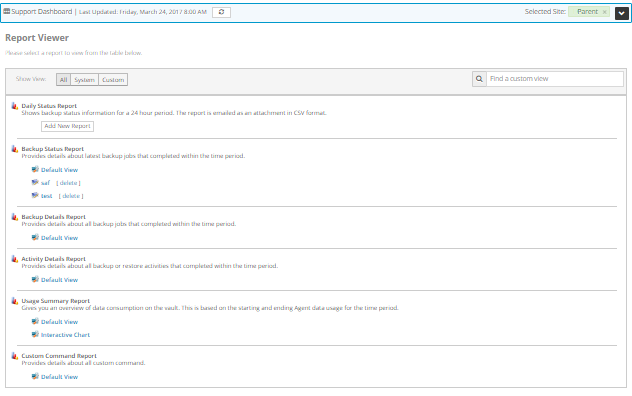
2. Do one of the following:
•To schedule a Daily Status Report, click Add New Report. In the Email/Schedule dialog box, configure the emailed report and click Okay.
For more information, see Schedule the Daily Status Report.
•To view another report, click a report view. You cannot click a report name (which appears in bold text). You can only click a report view.
Report data appears on the Reports page. If a scroll bar appears at the right side of the page, you can scroll down to see more records in the report.
For more information, see View a report and View and schedule reports.