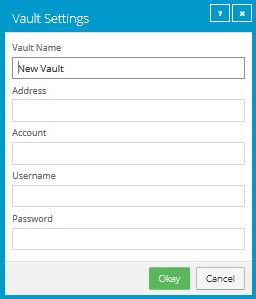
Before a computer can back up data to or restore data from a vault, vault settings must be added for the computer. Vault settings provide vault information, credentials, and Agent connection information required for accessing a vault. See Add vault settings.
When adding vault settings for a computer, Admin users and regular users can manually enter vault information, or select a vault profile with vault information and credentials.
Super users can add vault profiles for a site. Admin users can add vault profiles for their sites, and for any child sites.
Admin users can also assign vault profiles to other users so that they can select vault profiles. For more information, see Assign vault profiles to a user.
To add a vault profile for a site:
1. Do one of the following:
•When signed in as an Admin user, click the user menu, and then click My Site Settings in the menu. On the My Site Settings page, click Add New.
•When signed in as a Super user, or as an Admin user who can manage child sites, click Sites on the navigation bar. In the grid, find the site for which you want to add a vault profile. Open the site by clicking its row. On the Vault Profiles tab, click Add New.
The Vault Settings dialog box appears.
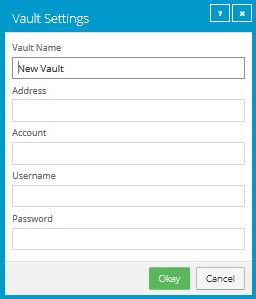
2. In the Vault Name box, enter a vault profile name.
3. In the Address box, enter the vault IP address or hostname.
4. In the Account, Username, and Password boxes, enter a vault account and credentials for connecting to the vault.
5. Click OK.