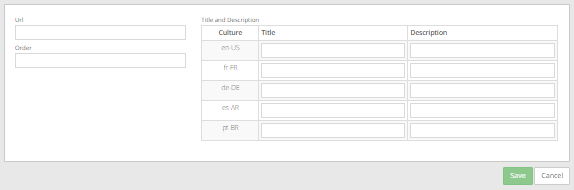
Super users can add links that appear for users in a Quick Links area at the right side of the Dashboard. See Dashboard. For each link, Super users can specify the URL, and provide text in each language in the Portal instance.
To add a quick link:
1. When signed in as a Super user, click Global Settings on the navigation bar.
2. Click the Quick Links tab.
3. In the Action list, click Add new Quick Link.
An editor appears for entering the link.
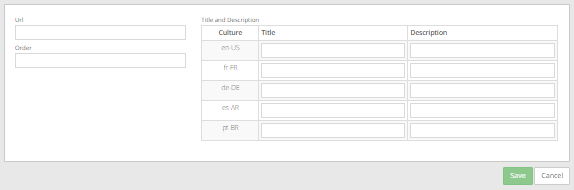
4. In the Url box, type the URL for the link. The URL must begin with one of the following: http:// https:// or ftp://
5. In the Order box, type a number that represents the position of the link relative to other links.
If multiple links have the same display order number, the links appear in alphabetical order by title.
6. For each language in the Portal instance, do the following:
•In the Title box, type a link title. The title will be used as the quick link text. The URL will not be shown.
If a title is not specified for a language, the link does not appear when that language is selected in Portal. For example, if a link title is specified in English but not French, the link will not appear when users view Portal text in French.
•In the Description box, type a description. The description will appear under the link title.
7. Click Save.