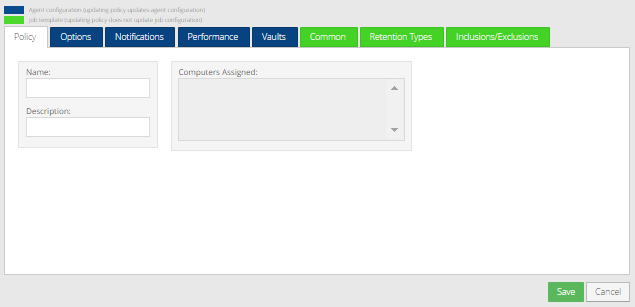
Admin users can create policies that provide settings for computers and jobs. Policy settings include log file options, and bandwidth settings. Email notification settings are also available in some policies.
After a policy is created, Admin users can assign the policy to one or more computers to provide settings for the computers and their jobs. See Assign a policy to computers.
To create a policy:
1. On the navigation bar, click Policies.
The Policies page lists existing policies.
2. In the Actions list, click Create Policy.
3. On the Policy tab, enter a name for the policy. Optionally, you can add a policy description.
Note: At any time during policy creation, you can click Save. If you click Save after providing only the policy name, your policy will consist of the policy name only.
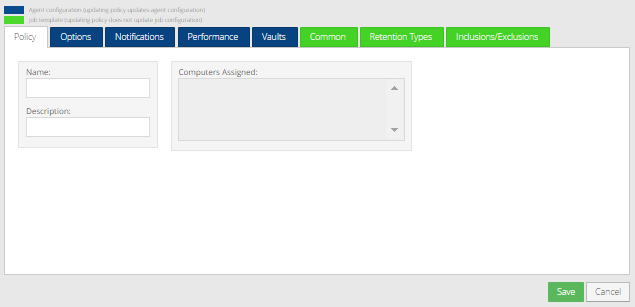
4. Specify one or more of the following policy settings for computers:
•Policy schedule, hibernation and shutdown options
•Policy email notification settings
Note: Email notification settings are not available in all policies.
•Policy execution priority and bandwidth options
5. Specify one or more of the following policy settings for jobs:
•Policy compression and log settings
•Policy filters for backup jobs
6. Click Save.
The new policy appears on the Policies page.