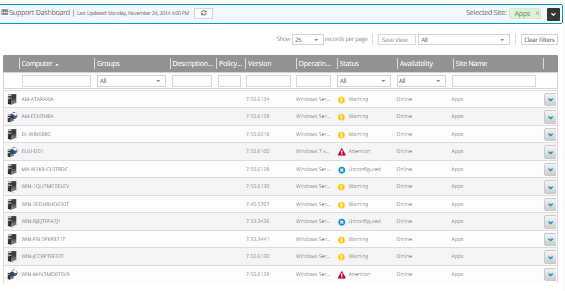
On the Computers page in Portal, Support users can view information about computers and jobs in any site.
Support users cannot add or configure computers or jobs, or run backups and restores. They can only view computer and job information.
To view computers and jobs as a Support user:
1. When signed in as a Support user, click Computers on the navigation bar.
If a site is not selected, the Support Dashboard appears. Click Select in the row of the site for which you want to view information.
The Computers page shows computers in the selected site and in any child sites. The site name appears in the Selected Site box.
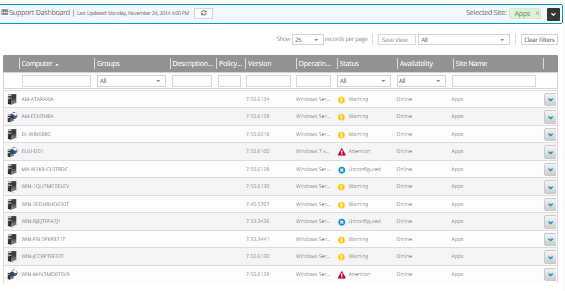
2. To view information about a specific computer and its jobs, click the computer row to expand its view.
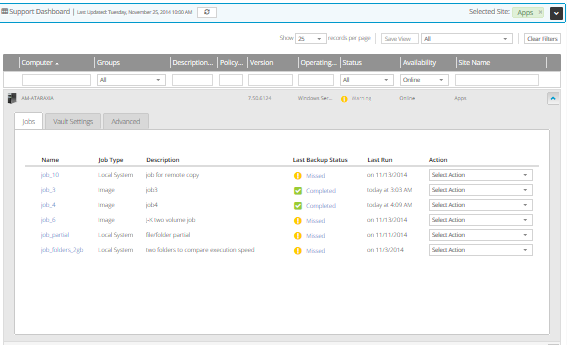
3. To view information about the computer’s jobs, do one or more of the following:
•To view a job’s configuration, click the Jobs tab. In the Select Action menu for the job that you want to view, click View Job.
•To view a job’s schedule, click the Jobs tab. In the Select Action menu for the job with the schedule that you want to view, click View Schedule.
•To view process logs for a job, in the Select Action menu for the job, click History/Logs. The History / Logs window shows the log for the most recent process: backup, restore or synchronization. For more information, see View a jobs process logs and safeset information.
4. To view the computer’s vault information and credentials, click the Vault Settings tab. In the Select Action menu for the vault settings that you want to view, click View Settings.
5. To view advanced computer settings, click the Advanced tab. On the Advanced tab, view information on the Options, Retention Types, Notifications, Performance, and Agent Log Files tabs.
6. If you are viewing a vSphere environment, to view vCenter information, click the vCenter Settings tab.
7. If you are viewing a Hyper-V environment, to view Hyper-V environment information, do one or more of the following:
•To view hosts in the environment, click the Hosts tab.
•To view virtual machines (VMs) in the environment, click the Virtual Machines tab. The tab shows all VMs in the Hyper-V environment. To view VMs that have been backed up and can be restored, click Protected Inventory, in the Current Inventory/Protected Inventory filter list.
8. To view computers and jobs for another site, click the Support Dashboard bar at the top of the page. The Support Dashboard appears. In the row of the site for which you want to view computers and jobs, click the Select button.
The Computers page shows computers in the selected site and in any child sites.