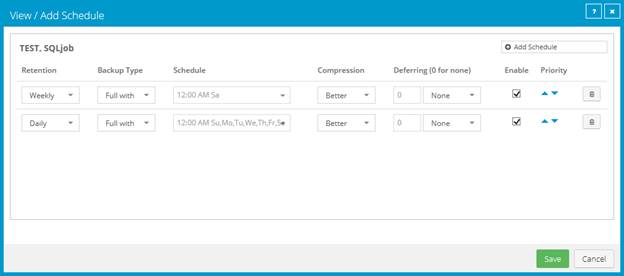
After creating a backup job, you can add one or more schedules for running the job automatically.
You can create complex schedules for a job by creating multiple schedules. For example, you can schedule a backup job to run at midnight every Friday, and schedule the job to run at 8 pm on the first day of every month.
If a job is scheduled to start at exactly the same time by multiple schedules, the job only runs once at the scheduled time. If the jobs have different retention types, the retention type of the schedule that is highest in the list is applied to the resulting safeset. For example, in the following screenshot, the job is scheduled to run at 12 AM each Saturday with the Weekly retention type, and every day at 12 AM with the Daily retention type. On Saturdays, the job runs only once at 12 AM. Because the schedule with the Weekly retention type is higher in the list than the schedule with the Daily retention type, the Weekly retention type is applied to the safeset.
Note: If a job is scheduled to run at slightly different times, the Agent attempts to run the job according to each schedule. For example, if a job is scheduled to run at 11 PM by one schedule and 11:01 PM by another schedule, the Agent will attempt to run the job twice. Try to avoid overlapping schedules; problems can occur if a job is scheduled to run twice in a short period of time. In particular, try to avoid overlapping schedules for SQL Server database jobs in the same instance. Simultaneous backups in the same SQL Server instance are supported, but are not recommended.
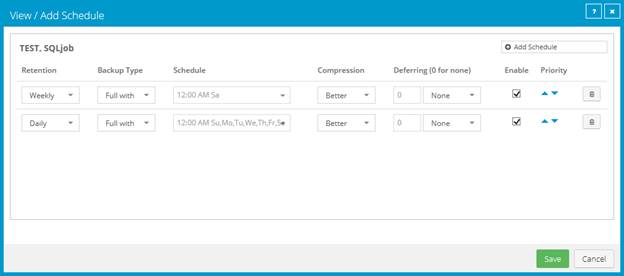
To schedule a Hyper-V job, see Add or edit a schedule for a Hyper-V backup job.
To schedule a backup:
1. Do one of the following:
•On the navigation bar, click Computers. Find the computer with the backup job that you want to schedule, and click the computer row to expand its view. On the Jobs tab, find the job that you want to schedule. In its Select Action menu, click View/Add Schedule.
•Create a new backup job. The View/Add Schedule dialog box appears when you save the job.
2. In the View/Add Schedule dialog box, click Add Schedule.
A new row appears in the dialog box.
3. In the new schedule row, in the Retention list, click a retention type.
The retention type specifies the number of days a backup is kept on the vault, how many copies of a backup are stored online, and how long backup data is stored offline. See Add retention types.
4. If the schedule is for a SQL Server Plug-in database backup job, do one of the following in the Backup Type list:
•To back up each database from the point in time when the backup starts, click Full.
•To back up each database and its transaction logs from the point in time when the backup starts, click Full with transaction logs.
•To back up the database transaction logs only from the point in time when the backup starts, click Transaction logs only. When Transaction Logs only is selected, the entire database and its transaction logs will be backed up when the job first runs. In subsequent backups, only the transaction logs will be backed up.
Note: After a transaction log backup, logs are marked for truncation. If you also back up databases using another tool (e.g., native SQL Server backup), use only one tool for truncating logs.
Note: Transaction logs can only be backed up for databases that use the full or bulk-logged recovery model.
5. If the schedule is for an Image Plug-in job that backs up volumes with SQL Server database files, do one of the following in the SQL Application Settings list:
•To truncate database transaction logs after the backup, select Truncate transaction logs.
•To run the backup without truncating logs, clear Truncate transaction logs.
Note: If you also back up databases using another tool (e.g., native SQL Server backup), use only one tool for truncating logs.
6. If the schedule is for an Exchange database backup job, do the following:
•In the Backup Type list, do one of the following:
•To only back up transaction logs and the checkpoint file after the first “seed” backup, click Incremental.
•To back up the database files, checkpoint file and transaction logs, click Full.
For more information, see Plan Full and Incremental Exchange backups.
•To validate Exchange data during the backup, select Validate Exchange database.
7. In the Schedule box, click the arrow.
The Configure Job Schedule dialog box opens.
8. In the Configure Job Schedule dialog box, do one of the following:
•To run the backup on specific days each week, select Days of Week in the Schedule View list. Select the days when you want to run the job. Then use the At field to specify the time when you want to run the job.
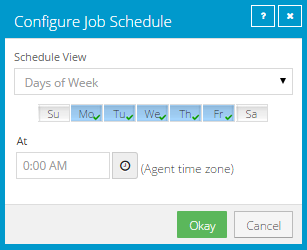
•To run the backup on specific dates each month, select Days of Month in the Schedule View list. On the calendar, select the dates when you want to run the job. Then use the At field to specify the time when you want to run the job.
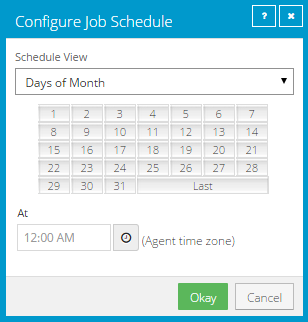
•To create a custom schedule, select Custom in the Schedule View list. In the Custom Cycle dialog box, enter a custom schedule. Be sure to follow the format and notation as described.
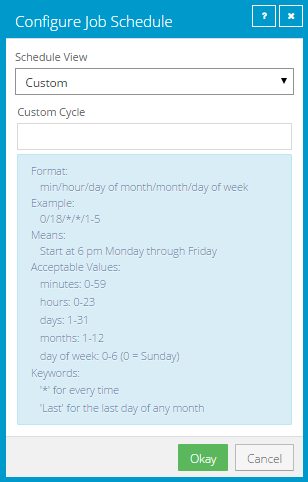
9. Click Okay.
The new schedule appears in the Schedule box.
10. In the Compression list, click a compression level for the backup data. Compression levels optimize the volume of data sent against the speed of processing.
For descriptions of compression level options, see Policy compression and log settings.
11. Do one of the following:
•To allow the backup job to run without a time limit, click None in the Deferring list.
•To specify a maximum amount of time that the backup job can run, click Minutes or Hours in the Deferring list. In the adjacent box, type the maximum number of minutes or hours that the job can run.
Note: When deferring is used, the backup job does not back up any new data after the specified amount of time, even if some data is not backed up. Changes to data that was previously backed up will be backed up, regardless of the amount of time specified.
Note: Incremental backups for Exchange cannot be deferred, even if deferring is enabled. Deferring can be applied to full backups for Exchange.
12. To run the job on the specified schedule, select the Enable check box near the end of the row.
13. If there is more than one schedule row, you can use the Priority arrows to change the order of the schedule rows. Schedules higher in the list have a higher priority than schedules lower in the list.
If a job is scheduled to run at the same time by multiple schedules, the job only runs once at the scheduled time. If the schedules have different retention types, the job only runs with the retention type of the schedule that is highest in the list.
14. Click Save.