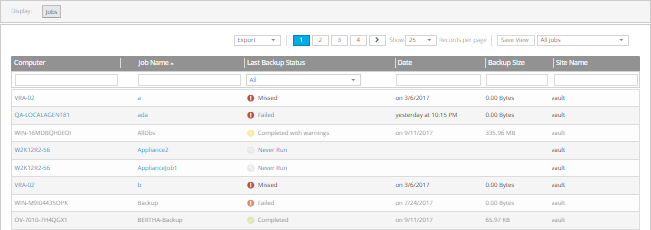
You can view recent backup statuses for computers on the Monitor page in Portal. You can also export the information in comma-separated values (.csv), Microsoft Excel (.xls), or Adobe Acrobat (.pdf) format.
From the Monitor page, you can navigate to related information on the Computers page or in the Logs window.
To view and export recent backup statuses:
1. On the navigation bar, click Monitor.
The Monitor page shows recent backup statuses for jobs in your site.
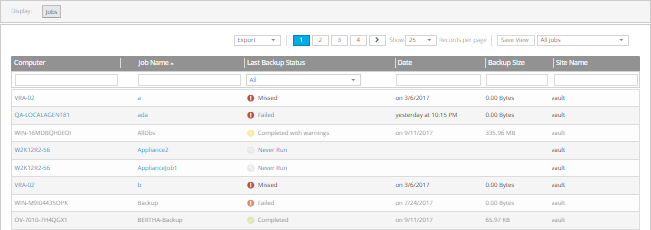
2. To change which backup statuses appear on the page, click the views list at the top of the page, and then click the view that you want to apply.
For more information about views, see Filter records using a view.
3. To view information for a job or computer on the Computers page, click the name of an online computer or job.
4. To view the job’s logs in the History/Logs window, click the job’s last backup status.
5. To export backup status information from the page, click the Export box. In the list that appears, click one of the following formats for the exported data file:
•CSV (comma-separated values)
•XLS (Microsoft Excel)
•PDF (Adobe Acrobat)
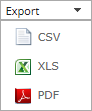
The data file is downloaded to your computer in the specified format.