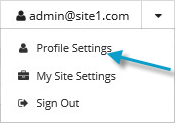
To make it easier to monitor backups, users can receive emails when backups finish or fail.
By default in some Portal instances, Admin users receive emails when backups fail, or are cancelled, deferred, missed or completed. Admin users can then select backup statuses for which they want to receive email notifications. These email notifications are sent for Windows systems where Agent version 8.0 or later is installed, Linux systems where Agent version 8.10a or later is installed, and vSphere environments protected by vSphere Recovery Agent 8.40.
For other computers, and in Portal instances where Admin users do not automatically receive email notifications, notifications must be configured separately for each computer. See Set up email notifications for a computer.
To set up email notifications centrally:
1. When signed in as an Admin user, click your email address at the top right of the Portal page.
The user menu appears.
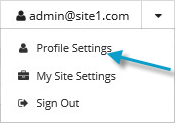
2. Click Profile Settings.
Your user profile appears. Your profile includes Email Notification Settings.
If Email Notification Settings do not appear on the page, you must set up notifications separately for each computer. See Set up email notifications for a computer.
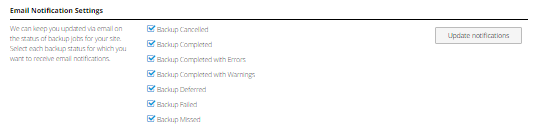
3. In the Email Notification Settings list, select any of the following events for which you want to receive emails:
•Backup Cancelled
•Backup Completed
•Backup Completed with Errors
•Backup Completed with Warnings
•Backup Deferred
•Backup Failed
•Backup Missed
4. Cilck Update notifications.