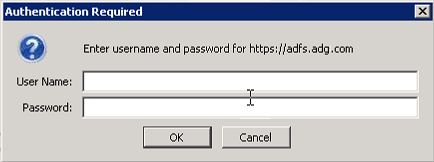
In some Portal instances, users sign in with user names and passwords that are also used to sign in to other systems. These single sign-on credentials are managed and authenticated by an external identity server (e.g., Active Directory).
Admin and regular users who sign in using single sign-on credentials must change their Agent Registration passwords in Portal before they can register agents. See Change your Agent Registration password.
If you sign in using single-sign on credentials, we recommend closing all web browser windows after you sign out. See Sign out.
Note: If you sign in to Portal using credentials that you also use to sign in to other systems, you cannot reset your password in Portal.
To sign in using single sign-on credentials:
1. In a web browser, navigate to the Portal website.
If an Authentication Required dialog box appears, you can enter single sign-on credentials from your organization. Continue to Step 2.
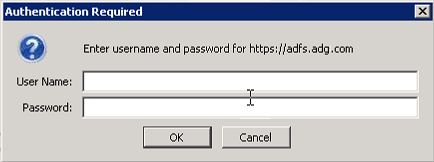
If a Sign In page appears, you must sign in using credentials that are managed in Portal. See Sign in.
2. In the User name box, type your user name.
You can enter your user name in any of the following formats: username@domain.com, username, or domain\username
3. In the Password box, type your password.
4. Click OK.
Note: If the sign-in is not successful, you might need to change your single-sign on password outside of Portal.