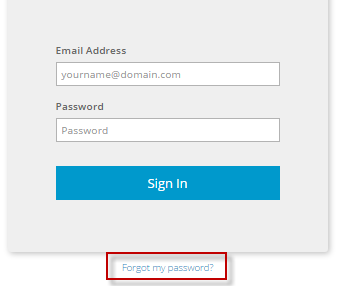
If you have forgotten your password, you can reset the password and choose a new one.
If your Portal account is locked because of failed login attempts, you cannot reset your password using this procedure. Instead, please contact your service provider to unlock your account.
To reset your password:
1. In a web browser, go to the Portal website.
The Sign In page appears.
Note: If an Authentication Required dialog box appears, you cannot reset your password using Portal. See Sign in using single sign-on credentials.
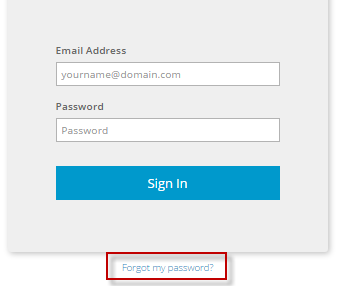
2. On the Sign In page, click Forgot my password.
The Forgot Your Password page appears.
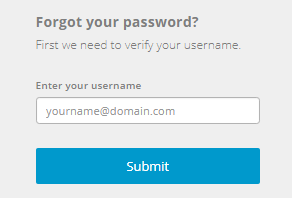
3. In the Email Address box, enter the email address that you use to sign in to Portal.
4. Click Submit.
5. If the Now we need to verify your account page appears, you must enter an account verification code from a text message or automated voice call. See Verify your account.
6. Check your email. Find the Password Reset Request email.
7. In the Password Reset Request email, click Reset My Password.
Note: The link in the email is valid for 24 hours. You must reset your password within 24 hours of requesting the reset link, or you cannot use the link.
The Reset Your Password page opens in a web browser.
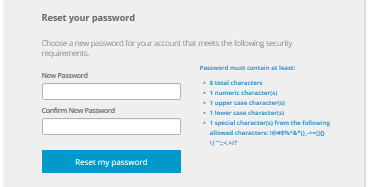
8. In the New Password and Confirm New Password boxes, enter your new password.
Your password must meet the requirements shown on the page.
9. Click Reset my password.
A Take Me To Portal button appears on the Reset Your Password page.
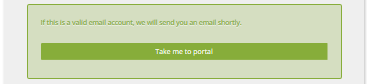
10. Click Take Me To Portal.
You can then sign in to Portal using your email address and new password. See Sign in.