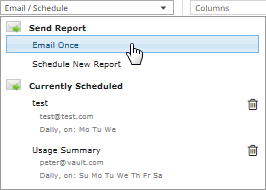
Admin users and Support users can email a report in comma-separated values (.csv), Microsoft Excel (.xls) or Adobe Acrobat (.pdf) format. The report file (named Report.csv, Report.xls or Report.pdf) is sent as an email attachment to one or more specified recipients.
Reports in Microsoft Excel (.xls) and Adobe Acrobat (.pdf) format are formatted using the site’s logo, color, and custom text. See Customize the Portal appearance for a site.
Admin users and Support users can also schedule reports to be emailed to one or more recipients. See Schedule an emailed report.
To email a report:
1. View a report. Specify a date range, and data columns and records to show in the report. See View a report.
2. Click the Email/Schedule box. In the Send Report list that appears, click Email Once.
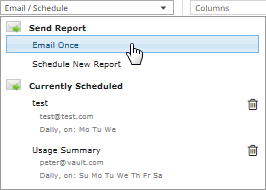
3. In the Email Once dialog box, do the following:
•In the To box, type one or more email addresses for sending the report. Use commas to separate multiple email addresses.
•In the Subject box, type a subject for the report email.
•In the Attachment list, click one of the following formats for the emailed report:
•CSV (comma-separated values)
•Excel (Microsoft Excel)
•PDF (Adobe Acrobat)
•In the Date Range list, click the date range for the emailed report:
•Selected Dates. If this option is selected, the emailed report uses the date range currently specified for the report in Portal.
•Yesterday
•Last 24 Hours
•Last 7 Days
•Last 30 Days
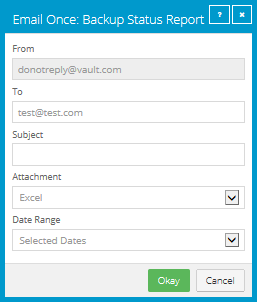
4. Click Okay.