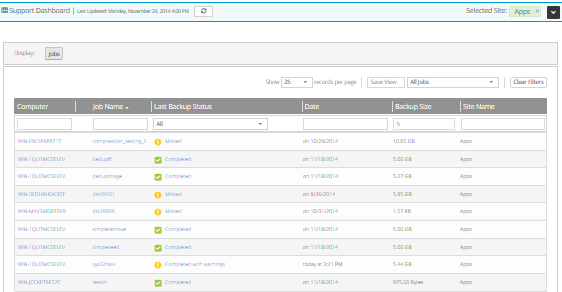
On the Monitor page in Portal, Support users can view the last backup status for jobs in any site, and navigate to computer and job information and process logs.
To view backup statuses as a Support user:
1. When signed in as a Support user, click Monitor on the navigation bar.
If a site is selected, the site name appears in the Selected Site box.
If a site is not selected, the Support Dashboard appears. Click Select in the row of the site for which you want to view backup statuses.
The page shows backup jobs that are running or have run in the selected site and in any child sites.
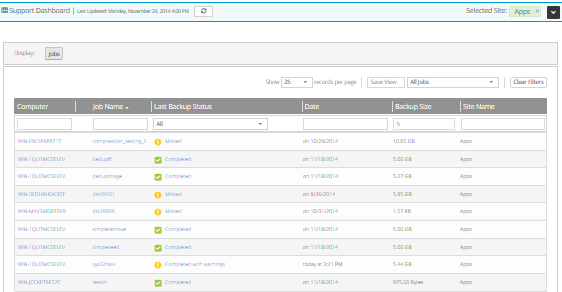
2. To change the order of backup jobs on the page, click the name of the column for determining the sort order. To reverse the order of jobs, click the name of the column again.
3. To change which jobs appear on the page, enter criteria that records must match. In the filter row under the column headings, in each column where you want to apply a filter, do one of the following:
•In the empty box, type text that records must match.
•In the list, click the value that records must match.
Records only appear on the page if they match all specified criteria.
4. To view an online computer on the Computers page, click the computer name or job name.
The Computers page shows information for the computer. For more information, see View computers and jobs as a Support user.
5. To view an online computer’s process logs in the History / Logs window, click the last backup status for the job. For more information, see View a jobs process logs and safeset information.