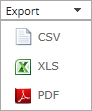
Admin users and Support users can export data from a report in comma-separated values (.csv), Microsoft Excel (.xls) or Adobe Acrobat (.pdf) format. The exported report file (named Report.csv, Report.xls or Report.pdf) is downloaded to the user’s computer.
Reports in Microsoft Excel (.xls) and Adobe Acrobat (.pdf) format are formatted using the site’s logo, color, and custom text. See Customize the Portal appearance for a site.
Admin users and Support users can also email report data in these formats to one or more recipients. See Email a report and Schedule an emailed report.
To export a report:
1. View a report. Specify a date range, and data columns and records to show in the report. See View a report.
2. Click the Export box. In the list that appears, click one of the following formats for the exported report data file:
•CSV (comma-separated values)
•XLS (Microsoft Excel)
•PDF (Adobe Acrobat)
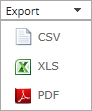
The report data file is downloaded to your computer in the specified format.