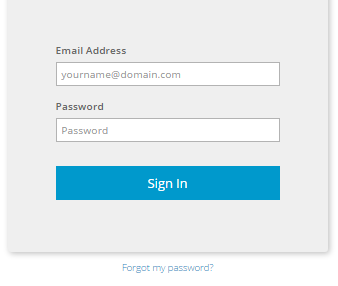
You must sign in to the Portal website to download agent software for computers and set up backups. If you do not know the Portal website address, please check the E2 emails that you received.
When you sign in, you might be prompted to:
•Change your password. For example, you are prompted to change your password when you sign in to Portal for the first time.
•Verify your account. If two-factor verification is set up for your account, you are sometimes prompted to enter a verification code when you sign in to Portal. For example, you are prompted to enter a code every 30 days, and when you sign in from a new web browser. You can receive verification codes in text messages or automated voice calls to a phone number that you specified.
•Set up two-factor account verification. To set up two-factor verification, you must enter a phone number for receiving codes in text messages or automated voice calls. You are then prompted to enter a verification code. You can also skip setting up this extra layer of account security.
To sign in to Portal:
1. In a web browser, go to the Portal website.
The Sign In page appears.
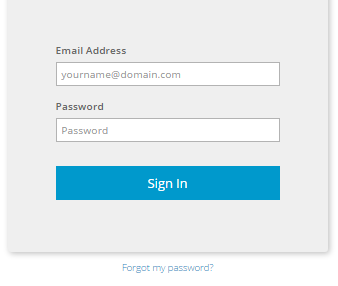
2. In the Email Address box, type your email address for signing in to Portal.
You can find the email address in an E2 data protection email that you received.
3. In the Password box, type your password.
If this is your first time to sign in, you can find your temporary password in an E2 data protection email that you received.
4. Click Sign In.
If the Dashboard appears, you are now signed in and can download and install agent software and set up backups. See Download and install agent software on a computer and Set up backups for a computer.
If the Change Password page appears, you must change your password. See Change your Portal password.
If the Now we need to verify your account page appears, you must enter an account verification code from a text message or automated voice call. See Verify your Portal account.
If the Set up two-factor account verification page appears, you can set up this extra layer of account security. See Set up or skip verification for your Portal account.