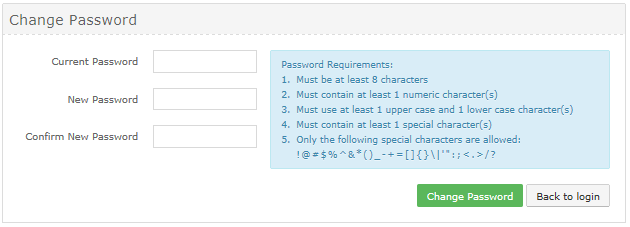
You might be required to change your password when you sign in to Portal.
To change your Portal password:
1. Sign in to Portal. See Sign in to Portal.
If the Change Password page appears, you must change your password. If this page does not appear, you do not have to change your password.
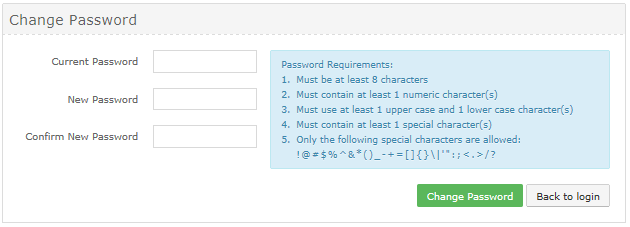
2. In the Current Password box, type your current password.
3. In the New Password and Confirm New Password boxes, type your new password.
Your new password must meet the requirements shown on the page.
4. Click Change Password.
If the Dashboard appears, you are now signed in and can download and install agent software and set up backups. See Download and install agent software on a computer and Set up backups for a computer.
If the Now we need to verify your account page appears, you must enter an account verification code from a text message or automated voice call. See Verify your Portal account.
If the Set up two-factor account verification page appears, you can set up this extra layer of security for your account. See Set up or skip verification for your Portal account.